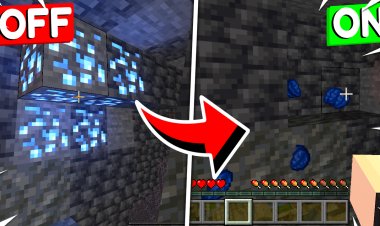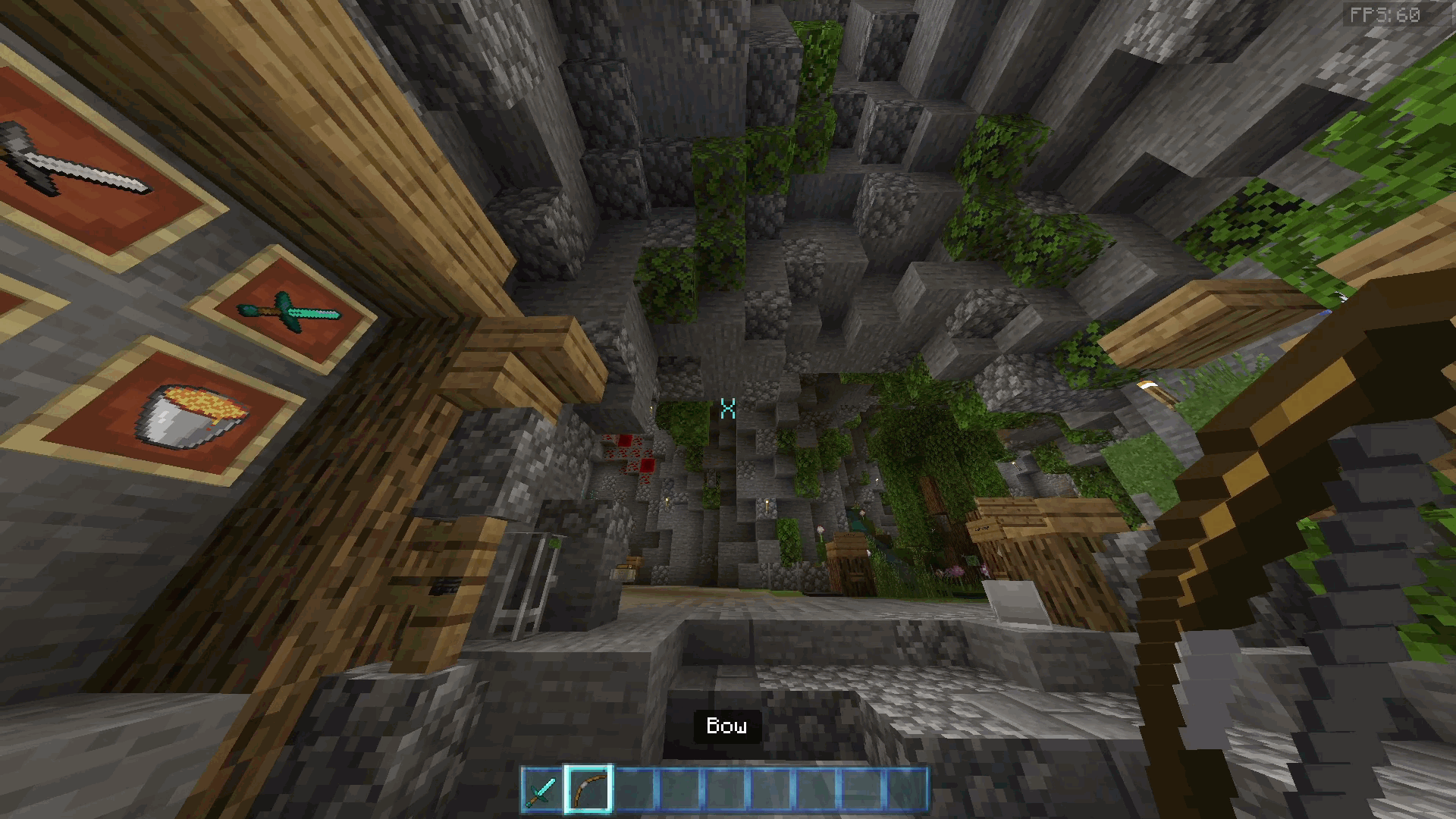MCPE/Bedrock X-Ray Texture Pack 1.17
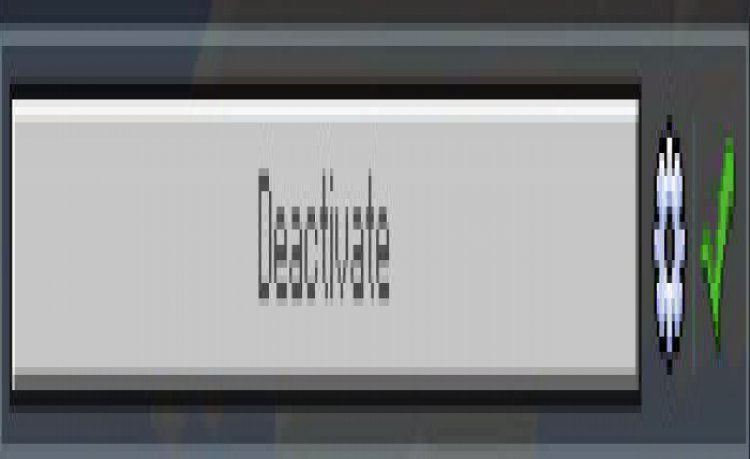
If you ever thought, its hard to find those Diamonds or Caves, or you are playing on a server but you can't find any Bases, fear no more! Just use X-Ray. Its Easy to Install and Customise with Lots of Different Variations!
Setup
To get it working, just install and apply the pack (Installation Guide down below) and it will automatically be set to Classic X-Ray. If you want to change the mode, click the little gear icon for the Texture Pack options.


Now you can change the type of X-Ray using the Slider. As of right now, there are 18 different Variations for each ore individually and more, with more coming in the Future







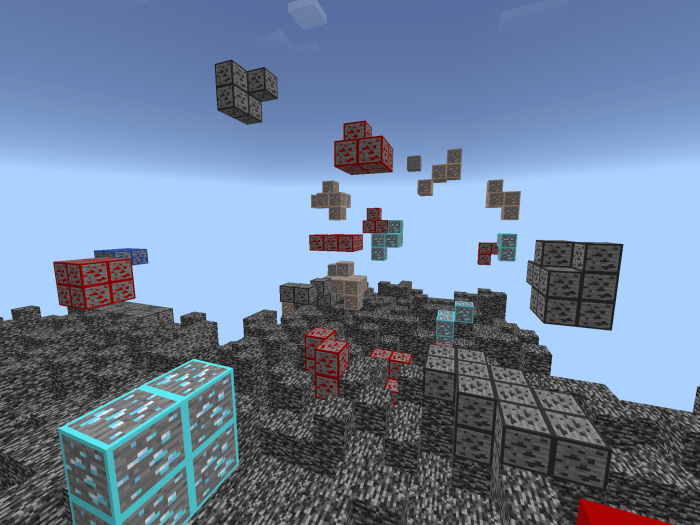
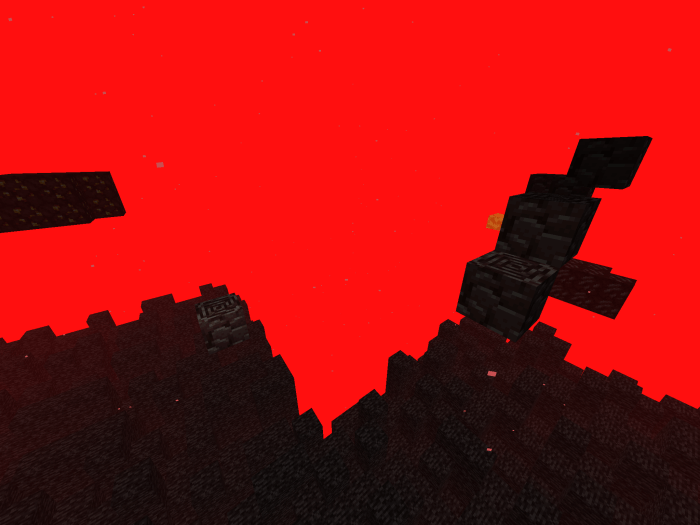
* these are not all variants of the X-Ray, there are many more to discover when using the pack ?
Troubleshooting
X-Ray is not Importing (iOS)
Watch the Tutorial Video
X-Ray doesn't work (All Platforms)
Sometimes, you have to restart your game for X-Ray to work properly.
WARNING
- Use at your own risk; on some servers, using X-Ray is punishable.
- I do not take responsibility for any punishments or consequences occuring due to illegal use of this or any X-Ray pack.
Made by d6b
©2020. All Rights Reserved.
- Updated X-Ray for Minecraft 1.17, adding Copper and Amethyst variants as well as updating old variants to the new ores!
- Fixed a few Errors in Code causing some variants not to work
- Updated some of the Splashes and Loading Screen messages
- Other minor changes and fixes
Installation
Installation Guide (Mobile)
- Download the X-Ray using one of the links below
- Select "Share" and then, "Open in Minecraft" or just tap it.
- Minecraft should open and say "X-Ray was successfully imported"
- If that doesn't work, click "Share"
- "Save to files"
- Go to "My Device/Minecraft/games/com.mojang/resource_packs"
- Click "Save"
Installation Guide (Desktop)
- Download the X-Ray using one of the links below
- Execute the "X-Ray.mcpack" file
- Minecraft should open and say "X-Ray was successfully imported"
- If that didnt work, open File Explorer
- Navigate to "C:\Users\Username\AppData\Local\Packages\Microsoft.MinecraftUWP_8wekyb3d8bbwe\
LocalState\games\com.mojang\resource_packs" - Now move the "X-Ray.mcpack" into this Folder
- Next time you open Minecraft, the X-Ray should appear in your Resource Packs
creator: https://www.youtube.com/channel/UCXBy9b_Rv1zcplrBhNo9jJg