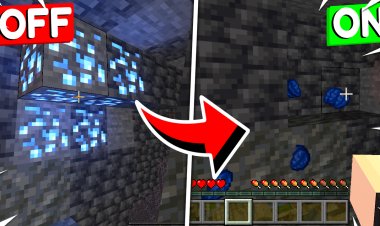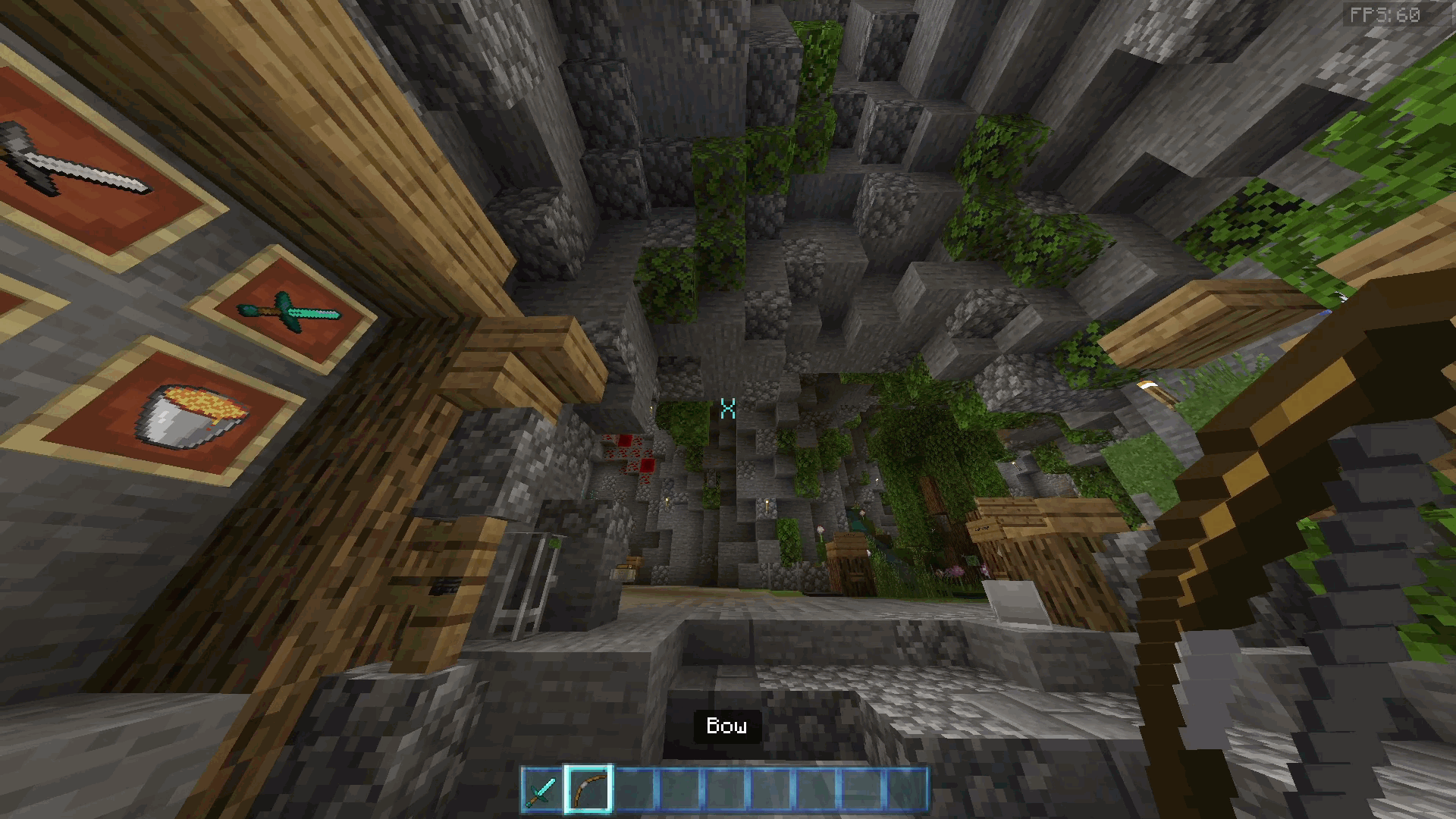MCPE/Bedrock Poly_mesh Models in Minecraft Bedrock Example

This Add-On is an example of the "poly_mesh" function in geometry, i also explains how to make models of this style and give them animations, basically it is the same as a conventional model but instead of using cubes are polygons
The programs you need to make this type of model:
-Blockbench
-Blender 2.9 or 2.8
-Paint.net or another image editor
Plugins for Blender (you can find them on github):
-cats 9recommended but optional / it seves for several things one of them is join all textures into one)
-MCBlend
It is recommended have prior knowledge of how to use Blender, Blockbench and paint.net
1.- In order to make this type of model, the first thing that you need to get is the model that you want to put in Minecraft, you can create it with Blockbench or another program, but you have to be able to load it in Blender

2.- You will need to separate the model into parts once it is in the desired pose, do not forget to fill in the holes that are made when you separate a model into parts

3.- Scale up and rotate the model as desired
Blender scale and rotation example (You must remove it before exporting your model)

4.- Export the model in .obj format and load it as a generic model in blockbench, then rotate the model 180 degrees on the Y axis

5.- Create the skeleton of the model, create the groups and place their pivots at the desired points

6.- File/Convert/Bedrock old format or Bedrock format, then export it as bedrock entity file (When converting the model the polygons will be eliminated, that's fine)

7.- Import the bedrock model that resulted in Blender, that will make a skeleton appear in Blender in which you will assign the parts of the model

8.- To assign the parts you must click the skeleton and then put the pose mode, select the part of the skeleton to which you want to assign a part and then ctrl + click the desired part of the model, then press ctrl + p and a window appears that says set parent to you must click bone

9.- To check if the model was correctly assigned to the skeleton, try rotating a part of the model, press ctrl + z to revert the change if it worked

10.- Final settings, click on the skeleton and then go to Object Properties there adjust the resolution of the texture to the desired one

11.- Select the parts of the model and then set them to be considered Poly Mesh instead of cubes

12.- Select the skeleton and then export the model as a Bedrock model

13.- If you modified the texture in blender or another program, don't forget to save it to

14.- The model is finished, but you still need to know how to make animations for the model, you have 2 options to do them directly in Blender or to do them in Blockbench, in this case i am going to show you how to do them on Blockbench.
Load the json geometry result in Blockbench, convert the project to generic model, and then export the model that was in Blender again in OBJ format and open it in Blockbench, rotate it 180 degrees on the Y axis in Blockbench

15.- Move the polygonal objects to their corresponding parts

16.- In the animation tab create the animation that you want or adapt an existing one

17.- To export the animation you must first convert the format to Bedrock that will cause the model disappear but the animations will be preserved and you can export them

18.- Done you can make your addon with the models and animations that you made as the result!
And remember! poly models are the same as cube models, but they use polygons instead of cubes
Here is a tutorial to guide you, it is in Spanish so it is possible that not everyone understands it
If it was helpful, consider subscribing to my YouTube channel or donating to me, that helps me a lot
Donations Youtube Channel



![MCPE/Bedrock [1.6.1] bum_Crops! | 1.18 Supported!](https://mcdlhub.com/img-dl/160-bumcrops--brewing-update_2-380x226.png)